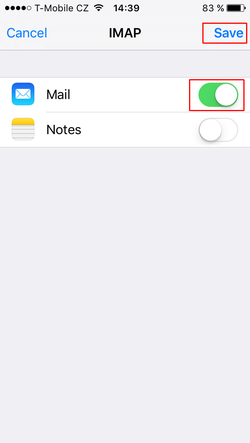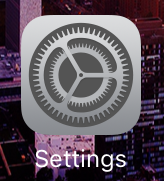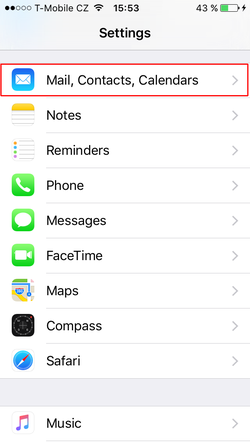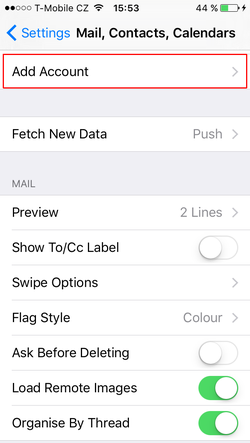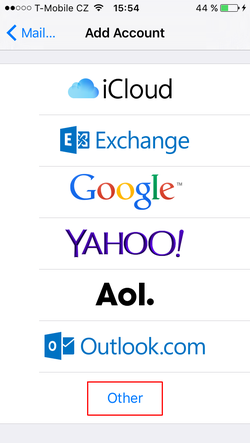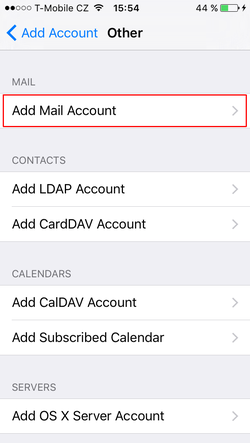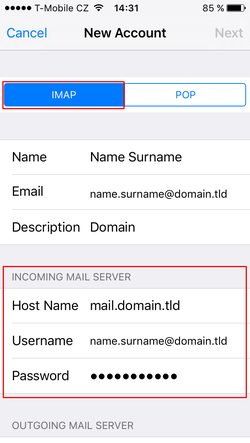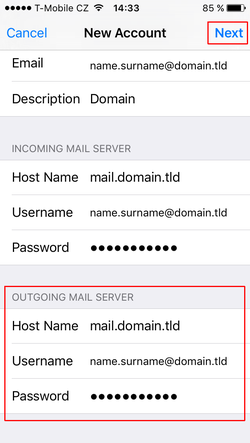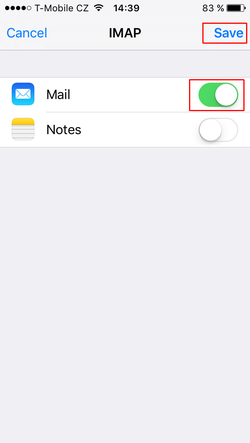How to set up IMAP e-mail account on devices with iOS (iPhone/ iPad)
updated 2016-02-23
-------------------------------------------------------------------------------------------------------------------------------------------------------
As a model was used account: name.surname@domain.tld.
For IMAP and SMTP was used: mail.domain.tld.
- On the desktop locate the icon "Settings" and click on it.
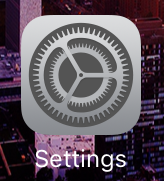
- Select "Mail, Contacts, Calendars".
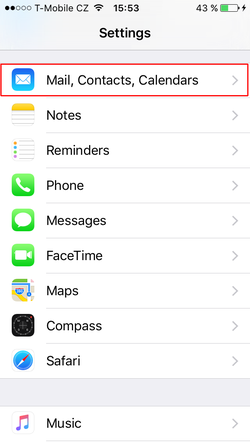
- Select "Add Account".
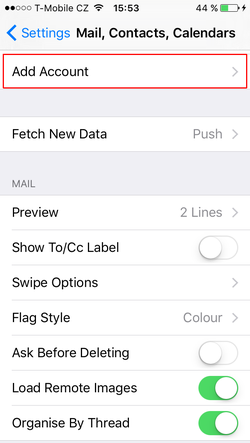
- Select "Other".
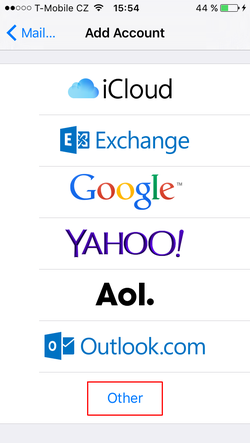
- Select "Add Mail Account".
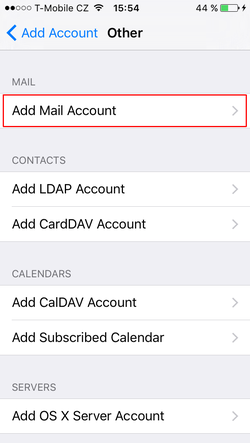
- Fill the form and click "Next".

- Select the account type, IMAP and scroll down to the "Incoming Mail Server".
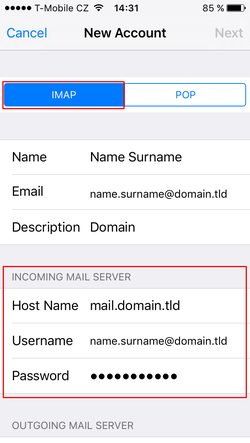
- Fill out the "Outgoing Mail Server" and click "Next“.
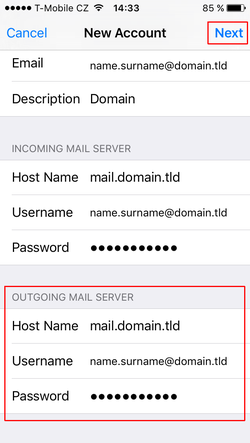
For incoming server can be set as SSL and TLS. For outgoing mail server ONLY TLS.
Ports for incoming mail server - IMAP - are standard, ie. - 143 SSL - 993
Ports for outgoing mail server - SMTP - are standard, ie. 25 or. 2525th
- Click on the button "Save" and That is all..